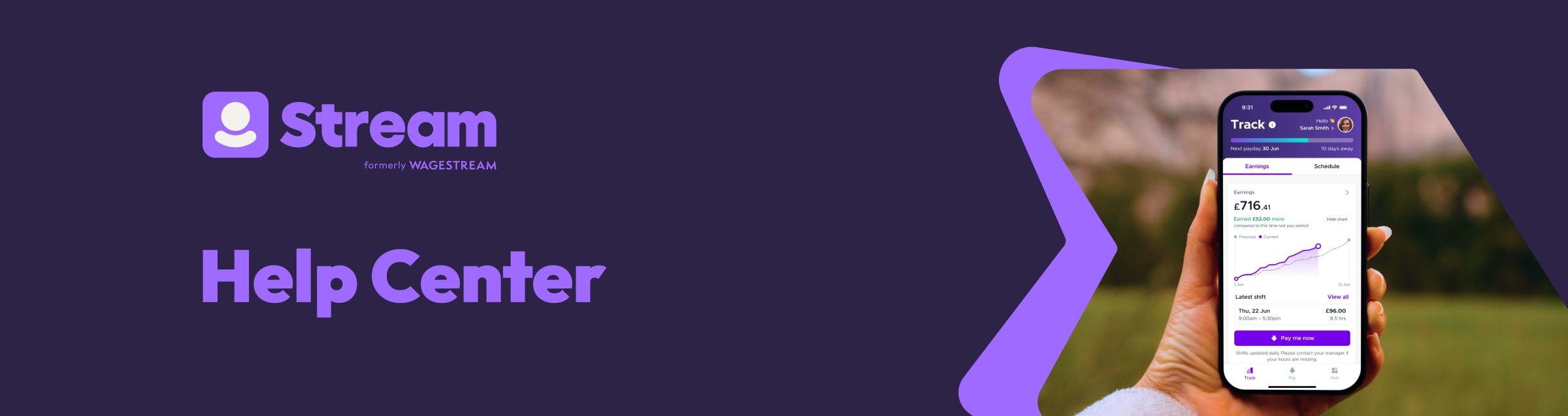
How to Use Magic Links
If you use a password to log in, you will not get one of these emails. So, you cannot follow these steps. Please see the article on how to log in to Stream instead for how to log in with a password.
To log in using email authentication (Magic Links), follow these steps:
1. Open the Stream app.
2. Tap Log in.
3. Enter the exact email address you have on file with your employer.
4. This will send a Magic Link to your email. A Magic Link lets you sign in without a password and is only valid for 1 hour.
5. Once you get this in your inbox, you have 2 options:
- Tap the ‘Confirm login’ button, and you will be taken back to the app where you will be logged in. Write down the one-time 6-digit PIN in the email and go back to the app.
- Tap ‘Use PIN code instead’ and enter your PIN to log in.
Are links not working or coming up as invalid?
Depending on your email settings, this email can take up to 30 minutes to arrive. If you ask for more than one while the system is already making a previous one, the login details will get mixed up and become invalid.
To fix this, do the following:
1. Close the Stream app.
2. Clear your device's cache.
3. Restart the device.
4. Wait 30 minutes. Do not open the Stream app during this time.
5. After 30 minutes, ask for a new login again.
6. Wait another 30 minutes for it to reach you.
7. Click the link, or enter the login details in the app.
Not receiving Magic Link emails at all?
Check your junk and spam folders in case our emails are going there. If you are using a work email address, we suggest asking your IT Team to make sure our emails are not being blocked or sent elsewhere.
Otherwise, contact the Customer Support Team, and they can investigate for you.